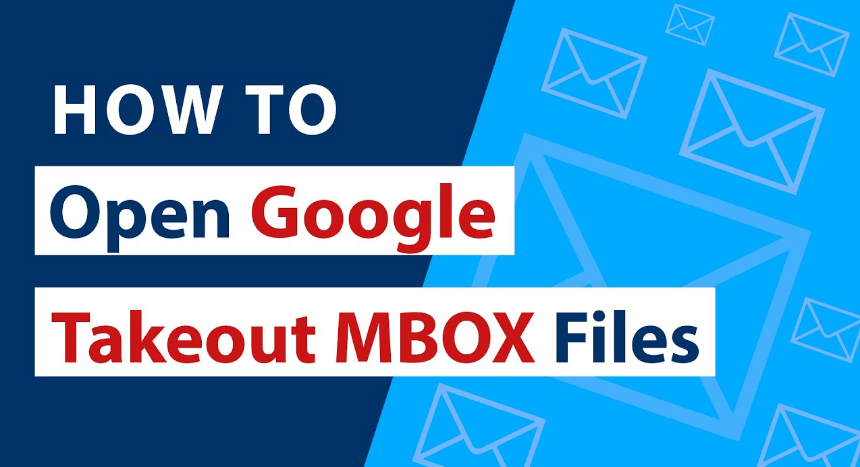Open a Google MBOX file involves accessing and extracting the email data stored in the MBOX format, which is a standard mailbox file used to store email messages. Google Takeout, a service provided by Google, allows users to download their data, including emails, in the MBOX format. Once you have obtained the MBOX file, the process of opening it requires specific tools or email clients that support this format.
In this guide, we will explore the steps to open a Google MBOX file, providing you with the necessary information and tools to access your email data efficiently. Whether you are migrating to a new email platform or simply want to view your Google emails in a different application, understanding how to open a Google MBOX file is a valuable skill.
Also Read: How to Open MBOX file in Android?
Reason to Open a Google MBOX File
- If you are transitioning from one email service to another and want to retain your old emails, opening a Google MBOX file allows you to extract and import your messages into the new email platform.
- Users often create backups of their important data, including emails. Opening a Google MBOX file enables you to access and review your archived emails whenever needed.
- Researchers, analysts, or individuals conducting data analysis may find it useful to open MBOX files to extract and study email patterns, metadata, or specific information contained within the messages.
- In some cases, legal requirements or compliance regulations may necessitate accessing and presenting specific email communications. Opening a Google MBOX file allows you to retrieve and organize this data for legal or compliance purposes.
- If you prefer using a different email client than Google’s services, opening the MBOX file allows you to migrate your emails to an application that supports the MBOX format.
How to Open a Google MBOX File Manually?
Opening a Google MBOX file manually involves a few steps, and you’ll need to use a text editor or an email client that supports the MBOX format. Here’s a general guide to help you open a Google MBOX file manually:
- Ensure you have downloaded the MBOX file from Google Takeout or another source.
- Place the MBOX file in a convenient location on your computer.
- Right-click on the MBOX file.
- Choose ‘Open With’ and select a text editor like Notepad (Windows) or TextEdit (Mac).
- Alternatively, you can open the text editor first and then use the ‘File’ > ‘Open’ option to browse and open the MBOX file.
- The MBOX file is a plain text file containing email messages. Each email is usually separated by a line starting with “From ” (without quotes). You’ll see the email headers and body content.
Limitations of Manual Solutions
- Manually opening an MBOX file using a text editor requires a basic understanding of the MBOX format and email structure. It may not be user-friendly for individuals with limited technical knowledge.
- Opening the MBOX file with a text editor provides a raw, unformatted view of the email content. You won’t have the convenience of a user-friendly interface, and attachments may not be easily accessible.
- Editing the MBOX file directly with a text editor poses a risk of unintentional changes, leading to data corruption. This can result in loss or misinterpretation of email content.
- Some manual methods may not handle email metadata (e.g., sender, recipient, date) as comprehensively as specialized email clients. This could affect the accuracy and completeness of the information extracted.
- Manual methods may lack advanced search and sorting features. Email clients often provide tools for efficiently organizing and searching through a large volume of emails.
How to Open a Google MBOX File Via Automated Solution?
Opening a Google MBOX file via an Online MBOX Viewer offers a convenient and user-friendly alternative, especially for individuals who prefer not to use manual methods or install additional software.
Benefits of Automated Solution
- They are accessible from any device with an internet connection and a web browser. Users can view their email content from various devices without the need for specific software installations.
- These online tools typically provide a user-friendly interface, making it easy for individuals, including those with limited technical expertise, to navigate and interact with their email messages.
- Users can avoid the hassle of installing additional software on their devices. It operates within a web browser, eliminating the need for downloads and installations.
- Users can upload the MBOX file, and the tool will parse and display the email content promptly.
- It allows users to quickly locate specific emails based on keywords, sender, date, or other criteria. This is particularly useful when dealing with a large number of messages.
Final Thoughts
In this guide, we have shared the solution to open a Google MBOX file. We have also explained the basic overview and reason behind this question. As well as we have also shared manual and automated solutions to complete the process without any hassle.
Also Read: How do I make a PST file smaller?